What is Bill Pay?
Bill Pay is a free service that allows members with a P1FCU checking account to pay their monthly bills using Digital Banking.
To get started, Log on to Digital Banking and select Transactions then Bill Pay.
How do I enroll for Online Bill Pay?
Follow these steps to enroll in Bill Pay:
- Log in to Digital Banking
- Select Transactions from the left menu bar
- Select Bill Payment
- Choose a checking account to use as your default for paying bills
- Click Enroll In Bill Pay
How do I access Bill Pay through Digital Banking or the mobile app?
Follow the steps below to access Bill Pay:
- Log in to Digital Banking
- Click on Transactions from the Menu
- Click Bill Payment
- If you haven't enrolled yet, follow the prompts to enroll in Bill Pay
How do I add a funding account to Bill Pay?
Follow the steps below to add a funding account to your Bill Pay:
- Log in to Digital Banking
- Once you have enrolled in Bill Pay, select More on the top right of your screen
- Select View All Bills Now
- Select Options and then Edit “Pay From” Accounts
- A list of eligible accounts that you can use for bill pay will populate, check the box next to the account you wish to add to Bill Pay.
How do I add a payee in Bill Pay?
To add a payee to Bill Pay:
- Log in to Digital Banking
- Click on Transactions on the left menu bar.
- Click on Bill Payment.
- To add a payee type the payee name into the Pay Someone New field and click Add. If you are on a mobile device you will tap on Options and then in the drop down tap Add Payee.
How do I set up automatic Bill Pay in Digital Banking?
Follow these steps to set up automatic Bill Pay in Digital Banking:
- Log in to Digital Banking
- Select Transactions from the menu bar
- Select Bill Payment
- Click on the desired payee
- Click on Set up auto-pay
- Select the account you'd like to pay from
- Enter the amount of the payment and the frequency
- Choose a start date
- Choose how long you want the recurring payments to run
- You can choose to have them run until you cancel them, until a specific date, or for a specific amount of weeks or months.
- Review the information and click Save auto-pay options to complete the process
For more information on navigating your online account, refer to our Quick and Easy Guide to Digital Banking & Bill Pay.
Need Help? We've Got Answers!
Explore our FAQs for quick answers to your questions about P1FCU.
Back to FAQ Topics