Free Google Sheets and Excel Budgeting Templates
Excel and Google Sheets are great tools in creating and tracking your budget and we have templates for both. Enter some quick information and we will immediately send you an editable copy.
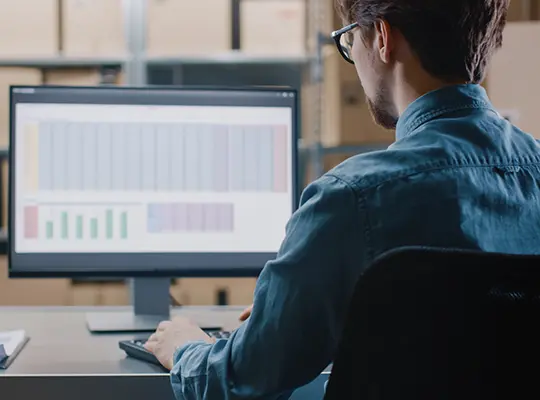
How to use these spreadsheets
-
Begin each month by filling in your expected income and anticipated expenses in the respective "budgeted" columns. The subtotal at the bottom of each table will automatically update, showing you how much of your budget remains.
- After outlining your expenses, decide the amounts you wish to direct towards loan repayments and savings. This is where you see progress toward your goals.
- Feel free to tailor the names of rows within your tables to better align with your budget. The only table where that you cannot adjust the names is in the Discretionary Expenses table, as those names are linked to formulas.
- As the month progresses, record actual incomes and expenditures in the "actual columns." For discretionary spending, utilize the separate tracking table and category drop-downs for a streamlined process.
- At month's end, evaluate your remaining budget. This is the opportunity to enhance your savings or make additional loan payments. To prepare for the upcoming month, simply duplicate the sheet, carrying over all formulas to continue your financial planning journey.
Excel and Sheets Basics
Creating an Additional Sheet:
- Right-click on an existing tab at the bottom.
- Select
Insert>Worksheetto add a new sheet.
Duplicating a Sheet:
- Right-click the sheet tab you wish to duplicate.
- Choose
Move or Copy. - Check the
Create a copybox and select where to place the duplicate.
Using the SUM Function:
- To sum cells, type
=SUM(A1:A5)in a cell, replacingA1:A5with your specific range. - For quick sums, you can enter the formula you would like to add together, like =1+1
Inserting Rows in a Table:
- Right-click on a row within your table.
- Choose
Insert Table Rows Above/Belowto add a row without affecting the rest of the sheet.
Viewing Formulas in a Cell:
- To see the formula in a cell, simply click on the cell.
- Alternatively, press
Ctrl + ~to toggle the view of formulas across the sheet.

How to follow a Zero Budget
Zero budgeting is the most common and effective form of budgeting. Learn more about how it works below.
Mastering the Envelope Budgeting Method
The envelope method takes the abstract concept of budgeting and puts it into concrete terms through physical cash and actual envelopes.
This is for educational purposes only and not financial advice.