Follow these steps to start the Business Digital Banking process:
- Visit the Digital Banking Login Page
- Select Enroll for Business
- Complete the Business Digital Banking Enrollment Form
- When you're finished, select Submit Enrollment
A member of our Business Services Department will verify the information provided and call you within 2 business days and provide your Login ID and temporary password.
Once you have your Login ID and temporary password, you can use these steps to complete your enrollment:
- Return to the Digital Banking Login Page
- Login with your Login ID and temporary password
- Your current contact information will be listed and you will be prompted to select a delivery method for your Secure Access Code
- You will receive a Secure Access Code immediately
- Enter your access code
- Select Submit
- You will then be prompted to register your device
- Once registered, you will no longer need to generate a Secure Access Code to login
- You will then be prompted to select your new password
- Select Submit
- Review and accept the Digital Banking Services Agreement
That’s it! Your business is now enrolled in Digital Banking.
Use these steps to add your P1FCU accounts to QuickBooks through Direct Connect:
- Sign in to QuickBooks
- Click Banking in the top menu bar
- Select Bank Feeds from the drop-down menu
- Select Set Up Bank Feed For An Account
- Enter "Potlatch" into the search bar and select Potlatch P1FCU
- Click Continue to enroll in Direct Connect
- Enter your P1FCU Online Banking User ID and Password
- Click Connect
- Select which account to add to an existing Bank Feed in your QuickBooks software from the drop-down menu. Otherwise, select Create New to create a new Bank Feed or Do Not Add to QuickBooks to ignore that account
- Click the Connect button
You will receive a confirmation message once your account has been successfully added.
Follow the steps below to add your P1FCU accounts to Quicken for the first time:
Note: Syncing your account to Mobile & Web is optional. You may opt for this only if your subscription includes web and mobile app access to your Quicken account and you plan to use it. Otherwise, select Don't Use Mobile and Web.
- Under the Accounts tab, click the + icon to add an account. You can also select Tools in the menu bar, and select Add Account from the drop down. Click on the + icon to add an account.
- In the Search For Your Financial Institution window type in "Potlatch" and we'll show up as "Potlatch P1FCU" in the list.
- Enter your P1FCU Login ID and password in the respective fields. Click Connect. You may be prompted to receive a Secure Access Code from P1FCU's Digital Banking.
- Quicken will connect and pull over accounts and transactions from the last 90 days that it finds under your Digital Banking login.
- When your accounts populate in Quicken, click Finish
Follow the steps to convert from Express Web Connect to Direct Connect.
Note: Make sure your Quicken is up-to-date and back up your file before you begin.
- Click on the gear icon to manage accounts. You may also click on Tools in the menu bar and then Account List in the drop down.
- Locate one of the P1FCU accounts in the Account List and click Edit next to it.
- In the Account Details window click Online Services and then click Deactivate.
- Confirm the deactivation.
- Click OK to close the Account Details window.
- Repeat steps 4-6 for each of your P1FCU accounts.
- When you are finished, click Add Account at the bottom of the Account List window or click on Tools in the menu bar and then Add Account.
- In the Search For Your Financial Institution window type in "Potlatch" and select us from the list.
- In the search results after it locates the credit union, click on Advanced Options.
- In the connection type screen select Direct Connect.
- Click Next.
- Input your P1FCU Login ID and password in the respective fields. Click Connect.
- Quicken will return a list of accounts it finds. Go through each account and change the Action drop-down to Link to Existing Account. This will tell Quicken which of the accounts it found is matched to which account in the ledger. Take the time to ensure that you are choosing and linking each correctly otherwise the new transaction type and download history will be associated as a brand-new account ledger.
- Click Next.
- When Quicken has finished reactivating the accounts click Finish.
Follow the steps below to update new transactions into Quicken:
- Click the One Step Update (circular arrow) icon on the Accounts bar or click on Tools in the menu bar and then One Step Update in the drop down.
- If prompted, re-enter your P1FCU Digital Banking password and click Update Now.
- It may take a moment for Quicken to establish the connection and download new transaction history.
- You will receive a successful confirmation when the update is complete. Click Close.
Explore our FAQs for quick answers to your questions about P1FCU.
Back to FAQ Topics