Get the big picture and take control of your finances.
Our online tool can help you build a better budget.
Everyone is trying to make the best use of their money. One smart strategy is to get a firm handle on your current spending habits, saving trends, and debt situation. With our free, easy-to-use money management tool, you can take a deeper dive into all those financial details and map out a plan that leaves you in a better position.
- Money Manager tool is available with our Ascend Checking Accounts.
- Money Manager is available through Digital Banking.
- Pull together all your account data for more convenient viewing.
- Separate each transaction into a specific category so you can see where your money is going.
- Use charts, graphs, and other interactive tools to more easily visualize your financial situation.
- Get step-by-step instructions and view informational videos to make the most of Money Manager.
Account Aggregation
Gather all your financial information in one place. Your P1FCU accounts and those from other financial institutions can be viewed at-a-glance every time you log into Digital Banking.
- Select the Link Account or the Link icon
- When the link account window appears, select your financial institution by either:
- Clicking or tapping an Financial Institution name or logo or
- Typing a Financial institution name in the search box.
- Provide credentials to log into the other Financial Institutions Digital Banking system.
- If the other Financial Institution requires multi-factor authentication (MFA), you'll be prompted for additional information such as an answer to a challenge question or secure access code.
- If the other Financial Institution requires multi-factor authentication (MFA), you'll be prompted for additional information such as an answer to a challenge question or secure access code.
- Select a display option (visible or hidden) next to each account and select Continue
- Repeat steps 2 through 4 to continue to add additional accounts.
- After accounts are linked, they appear in a Linked Accounts group in your account overview page.
Need more help? Get detailed step-by-step instructions with screenshots.
Transaction Categories
Want a clearer breakdown of where your money is going? It's easy to keep tabs on your spending habits by dividing transactions into distinct categories. Each transactions is automatically categorized, and online descriptions are simplified to make everything easier to read.
- In transaction history expand the transaction.
- Select the pencil icon under Category.
- Select a new Category from the menu on the right.
- Expand the Category menu to select a Sub-Category or add a Sub-Category.
- Expand the Category menu to select a Sub-Category or add a Sub-Category.
- To split a transaction select Split in the upper right corner of the categorization menu.
- Enter in the amount that needs to be in a separate category.
- Select the Category icon and repeat step 2.
Need more help? Get detailed step-by-step instructions with screenshots.
Data Visualization
Build charts, graphs, and other interactive views of your financial data by selecting one of the following widgets.
- Net Worth: See your net worth over time. Drill down in each category to see how certain transactions affect your net worth.
- Budget: Create categories of expected spending and track progress towards those categories each month. Know when you are getting close to your expected spending and track your progress each month. You can make your own budget or let the system help you get started by creating a budget that you can edit to meet your needs.
- Spending: Get a visualization of your spending over a specific range of dates. Transactions breakdowns are based on the same categories used in the Budget widget.
- Trends: Get a visualization of your spending over time. You can drill into subcategories to see the transaction details. Track amount of spending compared to you income for a specified date range.
- Debts: Set financial goals by viewing all of your debts at a glance. Project payoff dates based on the Balance, APR and payment amount. Calculate how making additional payments can impact your debt over time.
Informational Videos