Visit our Online Banking Enrollment page and follow the prompts to complete your Online Banking enrollment.
If you are using the Mobile App, tap the Enroll for Personal link at the bottom of the login screen and follow the prompts to complete your Online Banking enrollment.
If you are a joint owner, please contact us to initiate an enrollment request.
Through your Online and Mobile banking, you can view all your accounts with us, including Checking, Savings, Money Market, Certificates, Loans, and Mortgages.
Online and Mobile Banking are free services we provide to all of our members so that they can access their account information anytime, anywhere.
If you've already enrolled in Online Banking, you only need to download our Mobile Banking app and log in. Otherwise, you can complete our Online Banking enrollment by clicking here or downloading our Mobile Banking app and selecting Enroll Now when you first open the app.
Your security is our number one priority. After five invalid login attempts, you will be locked out of Online and Mobile Banking.
Please contact us if you are locked out and need to unlock your account.
Follow these steps to update your Secure Access Code (SAC) targets in Online Banking:
- Log in to Online Banking
- Select Settings on the left
- Select Security Preferences
- Click the Secure Delivery button
- Click the pencil or trash icons to edit/delete an existing SAC target
- Click the New Text Number, New Voice Number, and/or New Email Address button to add a target
- Click the checkmark icon to save any changes when you are finished
You're all set! You can repeat these steps to update your settings at any time. If you are prompted to get a Secure Access Code but are unable to do so because the delivery methods are no longer available, contact us for assistance.
Click on the Log Off option on the left menu bar or close out of your web browser.
If you use the mobile app, tap Menu in the thumb bar and select Log Off.
You can log into Online Banking by clicking the Login button at the top right of your screen anywhere on the P1FCU website. You can also log in using our Mobile App. Once you've reached the Login screen, follow these steps:
- Enter your Login ID and Password.
- Click Log In
- If this is the first time you've logged in on this device, you will be presented with options for where to deliver your Secure Access Code. Select the option that works best for you.
- Once you've received your one-time use Secure Access Code, enter the code you received.
- You will be prompted to Register Device or Do Not Register Device. If you choose to register your device, you will not be asked for a Secure Access Codes in the future. If you are using a public computer, select Do Not Register Device.
If you've forgotten your Online Banking password, follow the steps below to reset it:
- Visit Online Banking Login
- Select the "Forgot your password?" link
- Enter your Login ID
- Select Submit
- Choose how you would like to receive your Secure Access Code
- Upon receipt, enter your access code
- You will be prompted to select a new password
- Select Submit to confirm your password change
Your password is the same for Online and Mobile Banking.
If you're still having trouble logging in, your account may have been locked after too many failed login attempts. Contact us, and one of our representatives will be happy to assist you with unlocking your account.
Follow these instructions to reset your password through Online Banking:
- Log in to Online Banking
- Select Settings
- Select Security Preferences
- Choose Change Password
- Enter your current password
- Then, enter your desired password
- Click Save to complete
If you don't know your online banking username, contact us and one of our representatives will assist you.
You can transfer to your account at another credit union in our Online or Mobile Banking using External Transfer. You can link your account at another financial institution by following these steps:
- Log in into Online Banking
- Select Services from the Menu
- Select Add External Account
- Enter the Account Number and the Routing Number
- Click Submit
- Two micro-deposits will be made into the external account within a few business days
- Once the deposits have been made, log back in and select Services
- Select Verify External Account and select the external account you are verifying
- Enter the two deposit amounts
- Click Continue
Don't see the option? Contact us to have a member representative enable External Transfers.
Before you start, make sure you have the other Member's Number, Share/Loan ID, and the first three letters of their last name. They can find these by clicking on the details tab of their account in Online and Mobile Banking.
- Log in to Online Banking
- Select Transactions from the menu
- Select M2M Transfer
- Select a single transfer or link the member's account for future use
- Enter the member's account suffix into the To field (For example: S0001, S0040, L0100, etc.)
- Choose the Account Type
- Enter the first three letters of the member's last name
- Review the information and click Submit to complete the process
Once linked, the other member's account will now appear in the Funds Transfer/Loan Payment section under the Transactions tab.
Follow the steps below to place a stop payment through Online or Mobile Banking:
- Log in to Online Banking
- Choose Services from the Menu
- Click Stop Payment
- Select whether the stop payment is for a single check or multiple checks
- Fill in the details in the empty fields
- Click Request stop payment
If you need a stop payment on an ACH transaction contact us as soon as possible.
To set up a recurring Online or Mobile Banking transfer:
- Log in to Online Banking
- Choose Transactions from the Menu
- Select Funds Transfer
- In the new screen, select the account you would like to transfer to and from.
- Select the Frequency field to match your intended transfer frequency
- Enter an optional transfer memo
- Click Transfer Funds
You will receive a confirmation screen. The transfer series will appear in your Activity Center with an Authorized status if successful.
Please note: if you are setting up a monthly payment, and the date of your desired transfer for the month has already passed, your transfer will not start until the following month.
To cancel a recurring transfer series in Online or Mobile Banking, follow the steps below:
- Log in to Online Banking
- Click Transactions from the Menu
- Click on Activity Center
- Click on the Recurring tab from the top of the screen
- Locate the transfer series you'd like to cancel
- Click on the three dots next to the transaction you would like to cancel
- Select Cancel series
- Select Confirm in the next window
If completed successfully, you will receive a confirmation message that the transaction has been canceled, and the status will display as Canceled in the Activity Center. Any pending transfer that is part of this recurring series will automatically be canceled as a result.
Follow the steps below to edit a recurring Online or Mobile Banking transfer:
- Log in to Online Banking
- Select Transactions from the Menu
- Select Activity Center
- Select Recurring Transactions
- Click or tap the three dots next to the transaction you would like to edit
- Select Edit series
- In the Edit Recurring Transfer screen, enter your transfer updates
- Select Transfer Funds to submit the changes
If completed successfully, you will receive a confirmation message that the transaction has been edited, and the new details will reflect in the Activity Center. Any pending transfer that is part of this recurring series will automatically be changed as a result.
Our Online and Mobile Banking provides the option to link an External Account. This refers to a savings or checking account that you own at another financial institution. When your external account is linked in Online Banking, you can make transfers between that account and your accounts and loans at P1FCU.
Once your external account is successfully linked, follow these steps to transfer funds from an external account in Online Banking:
- Log in to Online Banking
- Click on Transactions on the left navigation bar
- Click on Funds Transfer
- Select your external account in the From account field
- Select an account in the To account field
- Input the amount
- Specify the transfer frequency
- Specify the day you'd like to process the transfer
- Click Transfer Funds
Online external transfers can take 1-3 business to post.
Follow the steps below to make a principal-only payment in Online or Mobile Banking:
- Log in to Online Banking
- Click on Transactions from the menu
- Click on Loan Payments
- Select the payment account in the From Account field and select the loan in the To Loan Account field.
- Change the payment type from “Regular Loan Payment” to “Principal Only Payment.”
- Enter a payment amount, desired payment date, and memo (optional).
- Click Submit.
Principal-only payments cannot be made directly from an external account. Instead, create a funds transfer from the external account to your P1FCU savings or checking account, and then follow the above steps.
Follow these steps to make a loan payment in Online or Mobile Banking:
- Log in to Online Banking
- Open the Menu by selecting Menu from the quick links at the bottom of the screen.
- Select Transactions and then Loan Payments.
- Select the account you would like to make the payment From, and the loan you would like to make the payment To.
- Fill in your payment type, amount, the date you would like it to be processed, and whether you would like the payment to be recurring.
- Click Submit when you're finished.
Principal-only payments cannot be made directly from an external account. Instead, create a funds transfer from the external account to your P1FCU savings or checking account, and then follow the above steps.
You can make payments in Online and Mobile Banking through Bill Pay.
- Log in to Online Banking
- Select Transactions from the menu
- Select Bill Payment
- Select the payee you'd like to pay
- If you haven't paid this loan through Bill Pay, you'll need to add the account as a payee first
- Enter a payment amount
- Select a payment date in the future, otherwise, today's date will be selected by default
- Select Submit Payment
You will need to have a checking account with us to use Bill Pay.
Yes! Follow the steps below:
- Log in to Online Banking
- Choose Transactions from the menu
- Select Loan Payment
- Select the accounts that you wish to transfer funds From and To using the dropdown menus.
- Enter the dollar amount and date to process the transaction.
- Click the checkbox, make this recurring. New input fields will appear. Specify the frequency and date range for this transaction.
- Select Submit.
Next, a screen with an overview of your transaction will appear. You can manage your recurring transfers in the Activity Center.
Follow these steps to link your external account:
- Log in to Online Banking
- Select Services on the left navigation bar
- Select Add External Account
- Enter the Account Number and Routing Number
- Click Submit
- Two micro-deposits will be made into your external account within a few business days
- Once the deposits have been made, select Services in the menu
- Select Verify External Account and select the external account you are verifying
- Enter the two deposit amounts
- Click Continue
Once the account has been linked, follow these steps to make a payment in Online Banking:
- Log in to Online Banking
- Select Transactions on the left navigation bar
- Select Loan Payments
- Select your external account in the From account field
- Select your loan in the To account field
- Specify the Payment Type
- Enter the amount
- Specify the day you'd like to process the payment. If you wish to make this an automatic payment, check the Make This Recurring box
- Click Submit
Follow the steps below to export your Transaction History:
- Log in to Online Banking
- Select the account for which you would like to export the history
- In the transaction history screen, click on the Export icon
- Transactions can be downloaded in the following formats:
- Spreadsheet (xls)
- Spreadsheet (csv)
- Microsoft OFX (ofx)
- Quicken (qfx)
- Quickbooks (qbo)
Yes! You can view, save, or print your statements with eStatements through Online Banking or the Mobile App:
- Log in to Online Banking
- Select Transactions from the Menu
- Select Statements and Notices
- Select the Statement you would like to print
- Select View and Print
- If you are using a computer, you will be prompted to download and save a copy of the statement first.
- On this new screen, you will be able to print your statement like you would any other document
To delete a linked M2M account, or another member's account you've linked in your online banking to make transfers to, please contact us.
Yes! Each user will need to register for Online Banking with their own unique Login ID.
Joint owners will need to speak with a representative to get enrolled in Online and Mobile Banking. Please contact us or visit a branch.
Transactions such as transfers, stop payments, business payrolls, ACHs, and more made using Online or Mobile Banking will be recorded in your Activity Center:
- Log in to Online Banking
- Click on the Transactions tab in the Menu.
- Click on Activity Center
Transactions are listed by the date that they were created which may not necessarily be the same as the processing date. Click on a transaction to see more information
If you have a recurring online transfer, the individual transfers will show there as well. To view a recurring transfer series, click on Recurring Transfers at the top of the Activity Center screen then choose the recurring transfer transaction to view the series rules.
Follow the steps below to open an additional account or apply for a loan through Online or Mobile Banking:
- Log in to Online Banking
- In the Menu, select New Share from the left navigation bar.
- Select the New Share Type you would like to open.
- Select the type of Ownership along with the Initial Transfer Amount, and Transfer from Share (You may also transfer funds in later).
- Once you select the desired product, select Submit
- Log out and back in to view your new account.
Follow the steps below to open an additional account or apply for a loan through Online Banking:
- Log in to Online Banking
- In the Menu, Apply for a Loan from the left navigation bar.
- Select the loan type that you would like to open.
- Once you select the desired product, complete the online application.
After the application has been submitted, one of our representatives will reach out to you about your application.
To check the status of a submitted application, click on Apply for a Loan again and select Check Status.
Follow the steps below to submit a secure message:
- Log in to Online Banking or the mobile app.
- Choose Messages from the left side menu.
- Click the pencil icon.
- Choose a department to receive the correspondence.
- Enter a subject line.
- Type in your message. You may Attach a file if necessary.
- Click Send Message to finish.
Use secure messages to ensure sensitive information is being transmitted securely. You will receive a response within one business day.
You can link your accounts at other financial institutions to your account in your Online and Mobile Banking so that you can easily view everything in one location.
Once this option has been activated, follow the steps below to add an external account:
- Log in to Online Banking
- Select Services on the left navigation bar (If the option isn't appearing, one of our team members must enable the option first).
- Select Add External Account.
- Enter the Account Number and Routing Number.
- Click Submit
- Two micro-deposits will be made into the external account within a few business days.
- Once the deposits have been made, log back in and select Services in the navigation bar.
- Select Verify External Account and select the external account you are verifying.
- Enter the two deposit amounts.
- Click Continue
If verification is successful, you're all set and the account(s) will now be usable.
Yes, you can rename your accounts. To do that:
- Log in to Online Banking
- Click on Settings on the left menu bar
- Click on Account Preferences
- In the new screen locate and click on the account you’d like to rename.
- Click on the pencil icon next to Online Display Name.
- Enter the desired name into the field.
- Click on the checkmark button to save the changes.
You may link a third-party account such as a Checking, Savings, or Credit Card account for viewing-only in Online and Mobile Banking. However, this does not grant account servicing rights, so you won't be able to actually pay or transfer to that account.
To link a third-party account for viewing:
- Log in to Online Banking
- Click on the Link Account button at the bottom your list of accounts.
- Find your financial institution from the list that shows up in the new menu, you may need to use the search feature.
- Enter your login credentials from that financial institution.
- Select which accounts you would like to make visible. Please note all accounts available through this login will show up.
- Click Continue
- You will receive a message confirming that the account is linked.
- Click Done if you're done linking accounts or Add Another to link another financial institution.
Follow the steps below to rename your Member to Member (M2M) account in Anytime Account Access:
- Log in to Online Banking
- Select Settings from the menu
- Select Account Preferences
- Select on the account you'd like to rename
- Click or tap the pencil next to Online Display Name.
- Update your account name
- Click on or tap the checkmark button to save your changes
You can repeat these steps to update your account name at any time.
Once you've added an external account in Online and Mobile Banking, you will receive two micro-deposits from P1FCU in your external account within a few business days. Once you have those amounts follow these steps to complete the verification:
- Log in to Online Banking
- Select Services from the menu
- Select Verify External Account
- Select the account you are verifying
- Enter the amounts of the two micro-deposits
- Click Continue to complete the verification process
Once verified, your external account will be added and available to use for transfers.
After five invalid login attempts you will be locked out of Online and Mobile Banking. Contact us to get unlock your account.
Explore our FAQs for quick answers to your questions about P1FCU.
Back to FAQ Topics