Enroll in eStatements
Keep your important financial data, right where you need it.
You can easily enroll in eStatements in Digital Banking:
- In the Menu, open the Transactions tab and select Statements and Notices.
- In the new screen, Agree to the Terms and Conditions.
- Make sure the eStatement viewing software is compatible with your device by entering the verification code that shows up on the test document into the appropriate screen
- Create your user profile
Benefits of eStatements
- Keep all of your financial information safe in one place, no need to worry about it getting lost in the mail or going to the wrong address when you move.
- Receive an instant email or text notification* when your statement is available to be viewed in Digital Banking.
- eStatements are generated as a PDF document and can be printed out or downloaded and saved to your computer.
- Access up to three years of statements at any time.
- Avoid the risk of fraud and identity theft that can come from putting sensitive financial documents in the mail.
Have Questions? We've Got Answers!
Whether you are looking for more information on eStatements, or are curious about membership, loans, or digital banking, our FAQs have you covered. They're a quick, easy way to find what you need when you need it.
Check Out Our FAQs
*Text and data rates may apply from your service provider.